Most people are pretty good at protecting the physical products in their lives. We put insurance on our cars, cases on our phones, and locks on our bikes. But bloggers live in a world where they also need to protect their digital products. Things like blog posts, eBooks, photos, and videos represent huge investments of time and money.
Can you imagine if you woke up tomorrow, typed in the URL of your blog, pressed return, and saw a white screen? Then, in a moment of panic you looked in your computer’s photos folder, only to find that your pictures were missing as well? It’s rare, but it happens. Hence the reason for a blog backup!
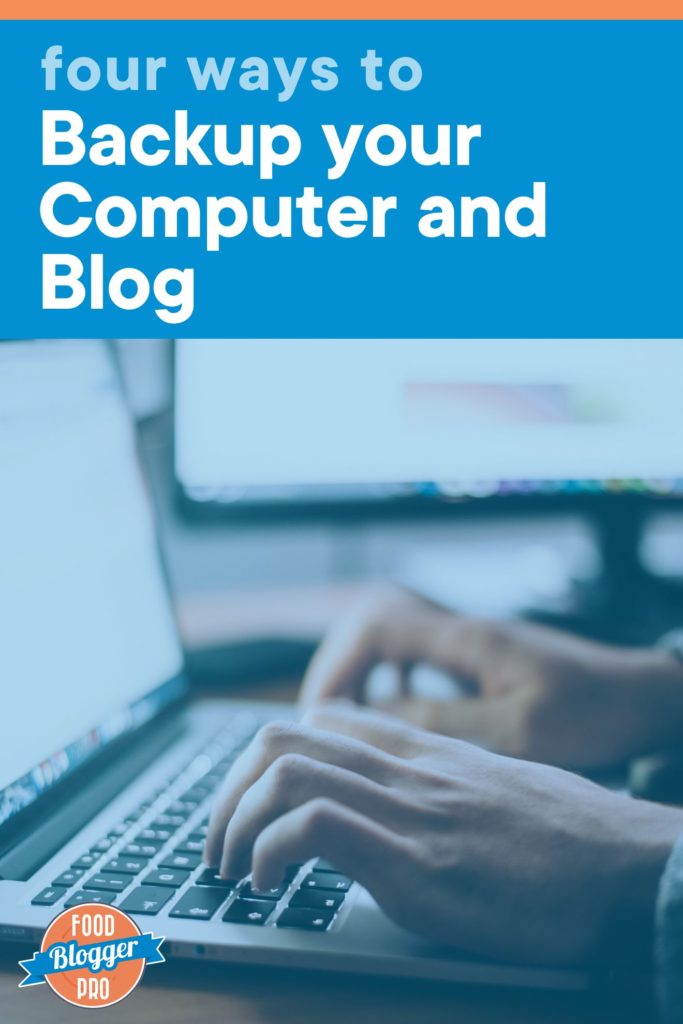
Most people have a general concept of backing up, but we’ve found that more often than not people haven’t thoroughly backed up their computer and their blog.
If you’re a blogger (or wanting to become one), it’s vital that you properly protect your business (i.e. your computer and your blog)
Want to know more about Blogging as a Business?Here are four ways you should be backing up your computer and your blog.
1. Computer-to-External Hard Drive Backup
All computer hard drives will eventually fail. It’s not a matter of if, but when. That’s why you need to make sure to have a backup that runs from your computer to an external hard drive. That way, when your computer’s hard drive fails, you’ll have all of your important files ready to be restored.
You need two things in order to set this up:
- An external hard drive (like this one)
- Backup software that runs on your computer
The external hard drive should be two times the size of your computer’s hard drive. This gives you plenty of space to keep multiple versions of the backup. For instance, if you have a 1TB hard drive then you should buy a 2TB external hard drive.
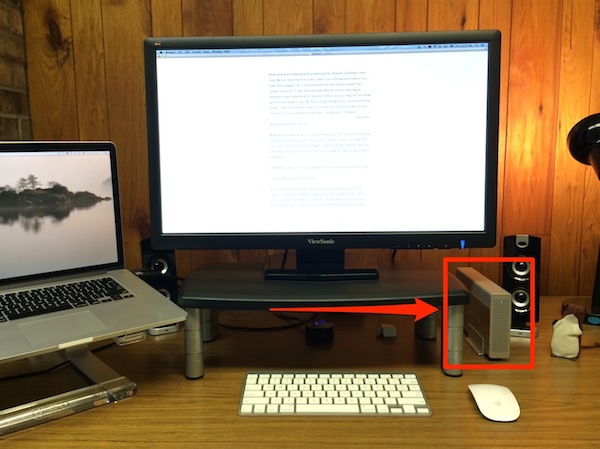
Both Windows and Apple computers come with backup software already installed. Windows calls their program Backup and Restore and Apple calls their program Time Machine.
After purchasing your external hard drive, you should read through the instructions provided by Windows or Apple to make sure that you correctly setup the software to backup to the external hard drive.
2. Computer-to-Cloud Backup
The computer-to-external hard drive backup offers a way to quickly and easily access your files if your computer’s hard drive dies. But what happens if your computer and your external hard drive go missing? If you don’t have a computer to cloud backup then all of your data will be gone forever.
Nerd Note: “The cloud” is really just a group of off-site computers. So, when we say “the cloud,” we’re talking about working with a company that has a room full of computers (servers and hard drives) where your information is securely stored.
With a computer-to-cloud backup, you install a program that periodically scans your computer and backs up any new files or files that have been updated. Cloud-based backup programs come at a cost, but it’s well worth it. We use (and love) Backblaze, but another popular cloud-based backup solution is Carbonite.
Here’s a screenshot of Backblaze when it has just finished a backup:
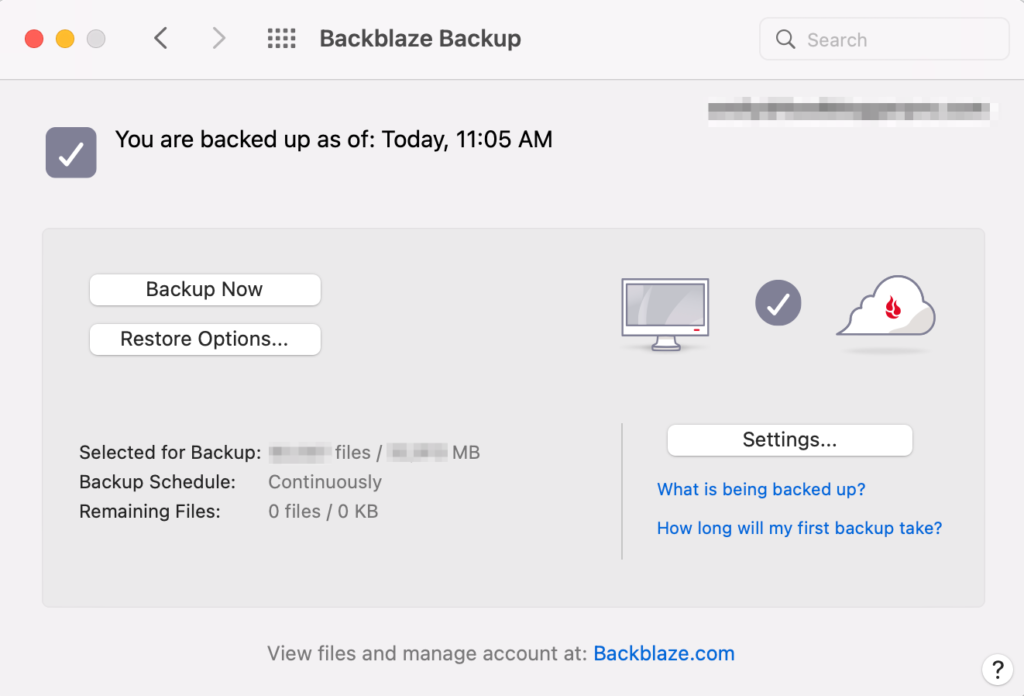
After you sign up for Backblaze or Carbonite, you’ll need to install the software on your computer. These are both “set it and forget” type programs, so after setting them up you can rest in peace knowing that your computer will be constantly backing up to the cloud.
3. Blog Backup to Cloud
Think of the time and energy you’ve put into building your blog. We’re guessing it is hundreds and hundreds, and maybe even thousands, of hours. The scary thing is that blogs are fragile structures. One line of bad code can cause your entire site to go completely blank.
Not only can a coding mistake cause your site to crash, but there’s also the reality that hackers are consistently trying to maneuver their way into sites across the internet.
It’s important for these backups to be stored with a third party company, not the same company that hosts your website. There are stories of people losing their website and backups because they were stored in the same place. You don’t want to be one of those people, so make sure your backups are not with your hosting company.
There are different backup options available, but we’d recommend using a plugin that you pay for. We use (and love) a plugin called VaultPress (for WordPress). It’s actually created by the same company that created WordPress. The entry level plan is $5/month.
Here’s a screenshot of the “real time” backups running on Pinch of Yum:
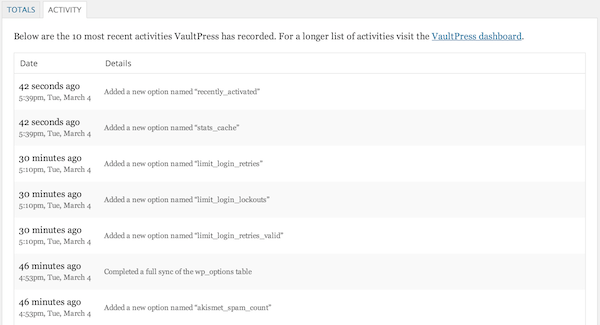
4. Google Workspace Backup
Along with many other businesses, we use Google Workspace all the time. Gmail, Google Calendar, Google Docs… you name it, we use it. But have you ever thought about backing up your Google Workspace?
That’s right — recovering your files and information from Google Workspace due to accidental or malicious data loss (like ransomware) is up to you.
We use Backupify at Pinch of Yum and Food Blogger Pro to protect our cloud data. It provides automatic backups three times a day, or on demand for everything in the Google Workspace, and allows you to easily restore any lost data. This is also a “set it and forget it” product, which you already know we love.
Bonus: Blog to Computer
Okay. We’ll admit it. This one is a bit obsessive. Occasionally (about once a week) we’ll download a complete backup of the blog and store it locally on a computer.
The only time that this would be needed would be if someone with bad intentions was able to get access to the blog and VaultPress and wipe them both out. The chances of this happening are really slim, but, as we’ve learned before, stuff like this happens.
The process is really easy. If you use VaultPress you just need to login to your account and click the “Download” button.
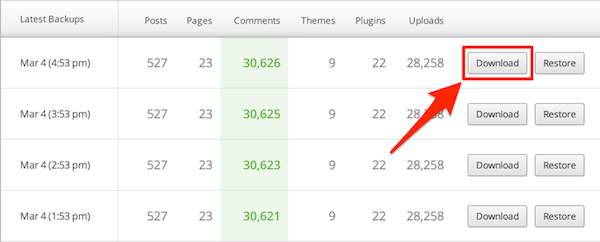
VaultPress will prepare your backup and then email you once it’s ready to download. After downloading the backup, you can store it on your computer in a folder called “Blog Backup” or something similar.
Rest Easy
If you’ve implemented these backup processes then you can rest easy knowing that your computer and your blog are thoroughly backed up. Congrats!
Now we’re curious — what is your current setup for backing up your blog and computer? Has this post inspired you to implement a new system?!
Hi Bjork. I have been enjoying all your fabulous advice and this is the first time I have commented as backups are the thing that really keeps me up at night (well, not really) and caused the biggest headache when I went self hosted. I do a full cpanel weekly backup through bluehost onto my computer then copy it onto just cloud. I keep 4 backups at a time (ie: a months worth).
My questions are:
1. Does the full cpanel cover everything in case of a catastrophic failure?
2. Does a ‘weekly’ backup from the cpanel include a weeks data (since my last backup)
Thank you so much for your expert advice, from a newbie blogger.
Libby at ditchthecarbs.com
Hi Bjork, I have been loving all your tips and have never commented before but backups are the thing that keep me up at night. I have recently gone self hosted and my routine is to do a full cpanel backup through bluehost onto my computer then place it onto Just Cloud. I can fit 3 backups at any one time on Just Cloud then delete the oldest one. My question, is a full cpanel backup enough to restore my website if everything fails. Is downloading the “weekly” backup all the data for the week or a total backup. Why does the size of the file sometime differ between what is on my computer and what is on just cloud? Many thanks from a real newbie. Libby.
Hey Libby. It’s tough to say without seeing what’s in the backup files, but if you’re questioning it you should probably do a test restore. It’s a huge pain, but not as big of a pain as losing something from your site. Otherwise I’d suggest VaultPress. It’s an awesome tool and the entry level plan is only $5/month.
Thanks so much for the tips! I also have a plugin installed on my blog which notifies me of any failed login attempts and automatically blocks users who try to login unsuccessfully too many times. After installing that and receiving the notifications, I definitely realized the need to be constantly backing up my site just in case a hacker were to get in!
Limit Login Attempts? Great plugin if so! Yeah…seeing how many people are trying to maliciously login to your site really makes you realize that it’s the wild wild west out there. 🙂
Thanks so much for this post! I have always used Updraft Plus to back up my blog, but I’m not even really sure if it works properly. And I’ve been meaning forever to set up a backup system for my computer, so I will definitely take your advice here. A question: I have Windows 8.1, but it seems that Back Up and Restore is only up til Windows 7, unless I just haven’t managed to find it on 8.1. Do you know if there are other backup programs for Windows? Thanks so much! 🙂 Lisa
I haven’t used Windows 8, but you should be able to use CrashPlan as long as Windows is in Desktop Mode: http://support.code42.com/C…
I was hoping to do double duty, with both hard drive and cloud backups, but I will definitely go for Crash Plan. Thanks so much for your advice!
I see! In that case, check out this article. Is that what you’re looking for?
I hadn’t realized that Crash Plan also takes care of backups to external hard drives, so I got everything taken care of! Thanks!
That’s right! I forgot about that feature in CrashPlan. I haven’t used it before. Thanks for the reminder.
It actually worked a lot better than the cloud backup in CrashPlan, which took over 2 weeks despite having changed all the settings they suggested and writing back and forth with customer service. And there were still issues. I have now also started Vault Press! Thanks for the suggestions! I feel a whole lot safer now!
Bjork, thank you for all of your help and great tips. I back up my photos and files to the cloud, but I do not backup my blog. Can you recommend a backup program for those of us on Blogger?
Thanks so much,
Sam
Sure thing Sam. The easiest way is to export your blog’s .xml file: https://support.google.com/… I’d make a note on your calendar and do it at least once a week.
Thank you so much Bjork. I really appreciate your suggestion and I will do it right away.
Sam
Great advice to have several different backup avenues because nothing is entirely safe. I came across this
NPR story the other day which talked about the U.S. government seizing (and taking years to release) all documents that users had stored with a specific cloud computing company. The same company had also stored some of their users’ data with another company in the Netherlands and when it could no longer pay the bills the Dutch company destroyed all files. Yikes!
Interesting story! The internet is still a lot like the wild wild west (the historical one, not the Will Smith movie). The laws and rules are having trouble keeping up, which means that users can sometimes get caught in the cross fire between companies and government.
I really appreciate your help and advice. I am trying to learn as much as I can before pulling the trigger on my new blog. I wish you had a pinterest button or a way to email this to someone so I could save it other than on Facebook or LinkedIn. But thank you for the opportunity to learn so much from someone who has ‘been there, done that’.
Thanks for the recommendation Janie! I just implemented those suggestions. You should now be able to easily email and Pin these blogs posts from within the post.
Wow, Bjork, you are awesome in your quick response. Thank you!
CrashPlan is AWESOME. I’ve had it for a couple months now, and it’s the BEST $5 investment I’ve EVER MADE. Thanks Bjork for recommending it!
Yea! So awesome to hear that it’s been working well for you. 🙂
Oh my goodness, the Nerd Note! the Nerd Note! brilliant, I need more of those notes, I sometimes cannot understand what things are on the internet so I don’t know why or how I should use them. Thank you, Bjork, great stuff!
Elizabeth.
Thanks Elizabeth!
I would suggest to get a hoster that does back ups automaticly, if you get a host that doesn’t support backups you will waste money later.
Hi Bjork, I’d love to know how to back up a SquareSpace food blog. Any companies you know or recommend?
SquareSpace takes care of it. 🙂