I worked for four years as “the I.T. guy” at a local non-profit, which means that I saw lots of different computer desktops.
Call me crazy, but I found it really interesting.

There were two things I noticed when working on computers:
- People would almost always have a random array of files and folders on their desktop.
- People would almost always say something along the lines of “please don’t judge my messy desktop.”
So, while people usually didn’t have an organized desktop, they realized that they probably should.
The good news is that it’s not that hard! Here’s how:
1. Use Bartender
I use Bartender to hide different menu bar icons.
This is especially useful when I’m recording screencast and want to hide the clock and other icons that might be distracting (like the battery icon, CrashPlan, or Dropbox).
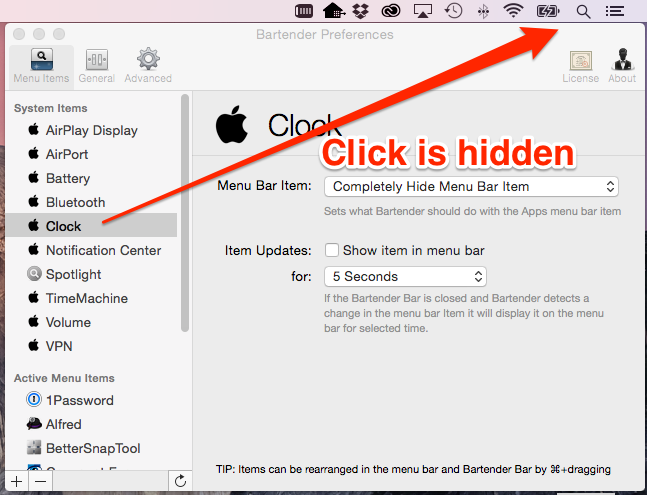
2. Hide the Dock and use Alfred
I’m all about that bass screen real estate.
One of the ways that I open up more screen real estate on my monitor is by hiding the dock and using Alfred to programs. It also helps to give the desktop a really clean and organized look.
Hiding the Dock
Open System Preferences and select Dock. Check the Automatically hide and show the Dock option.
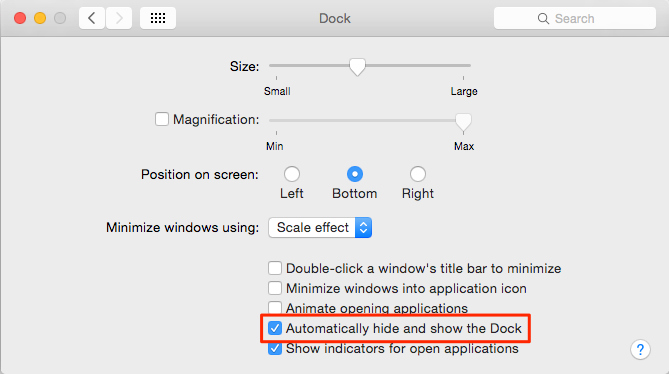
Using Alfred
(Video from the post 7 awesome apps we’re using to build Pinch of Yum and Food Blogger Pro.)
3. Put Files and Folders into Documents, Pictures, Movies, or Music Folders
I know, I know…
It’s really obvious. Take the files and folders that are on your desktop and put them into the Documents, Pictures, Movies, or Music folders. Easier said than done though, huh? 🙂
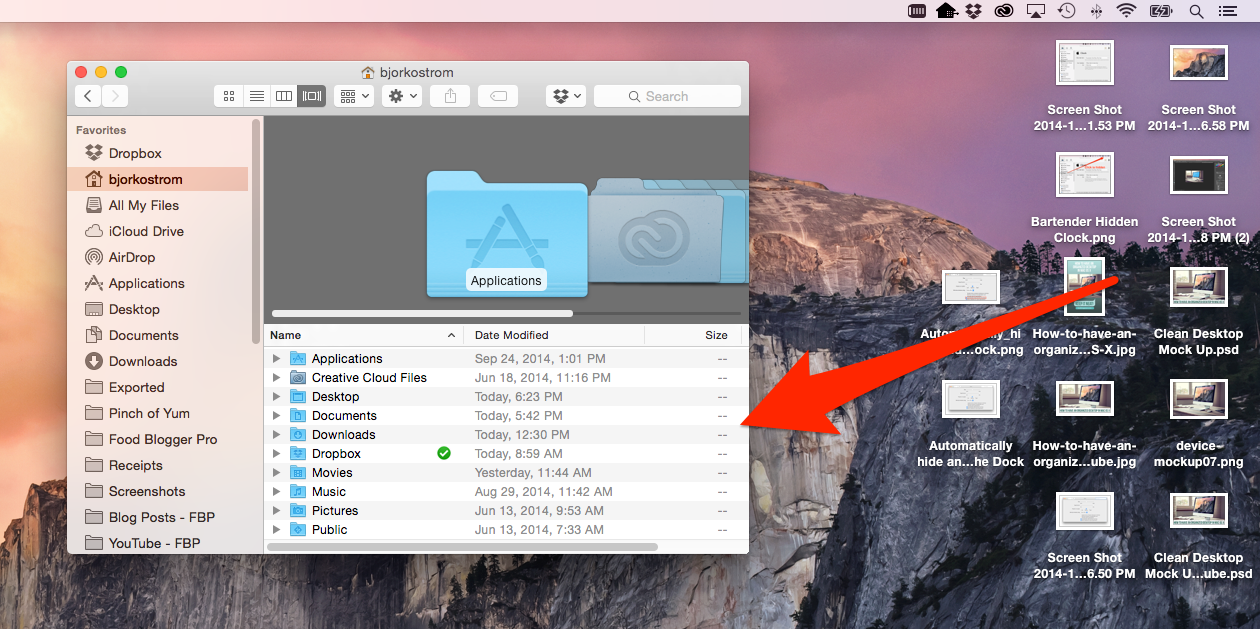
What about you?
Do you agree that your desktop should be cleared off every day? Any other tips or advice you’d give to others that are trying keep it neat? I’d love to hear your thoughts!
Bjork, get tips! Checking out Alfred next 🙂 I noticed how fast your iMac is compared to mine (2013) curious to know how much ram yours has? I would say your is twice as fast.
Thanks Gary! I take it your iMac is back up and running? 🙂
I’m using a Retina MacBook Pro that’s fully spec’d out. I’m guessing the speed difference has more to do with the SSD than it does the RAM.
Great info Bjork I have been using Alfred since your “7 awesome apps” post and I can wait to try some of these ideas. My iMac desktop is a mess.
Awesome! So happy to hear that. Cleaning up your desktop might even help speed it up a bit as well. Good luck!