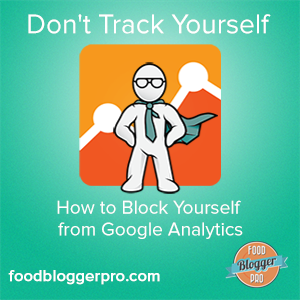
Google Analytics is an awesome tool for bloggers. Here are three reasons why:
- It’s free.
- It’s packed with a ton of useful information.
- It’s fun to look at (especially if you ♥ data).
Here’s the thing though: Google Analytics isn’t so awesome if the data it provides is inaccurate. If your Google Analytics data is inaccurate it’s usually because (1) something is off with the tracking code, as FBP member Rachel recently shared on the community forum, or because (2) you haven’t taken measures to make sure that you’re not tracking yourself.
We’re going to talk about that second issue in today’s blog post.
Tracking yourself can really throw your numbers off, especially when you’re first starting out. Why? Because in the beginning stages your blog will have less visitors, which means that a single visit has a bigger impact on your overall stats.
For example, let’s say that you had 50 visitors to your blog yesterday. 49 people viewed an average of two pages each, but one person viewed 30 pages. That would put the average page views per visitor at 2.56. That’s pretty good.
The only problem is that the one person that viewed 30 pages was YOU.
You had been tracking yourself and therefore you inflated the visitors and page view stats. You actually had 49 visitors who averaged 2 page views each. That’s a pretty big difference in page views!
As your traffic increases the impact that tracking yourself can have decreases, but even if your blog gets thousands of visitors a day it’s nice to know that you’re not included in those numbers.
The good news is that it’s really easy to block yourself from being tracked by Google Analytics with an add-on called Google Analytics Opt-out Browser Add-on.
You should install the add-on for every web browser that you use.
Here’s the step-by-step for installing the Google Analytics Opt-out Browser Add-on:
- Open a web browser (Internet Explorer, Chrome, Firefox, Safari or Opera)
- Go to https://tools.google.com/dlpage/gaoptout
- Click the blue install button.
- Follow the prompts to install the add-on.
- Go back to #1 and repeat the process for any other web browser that you use.
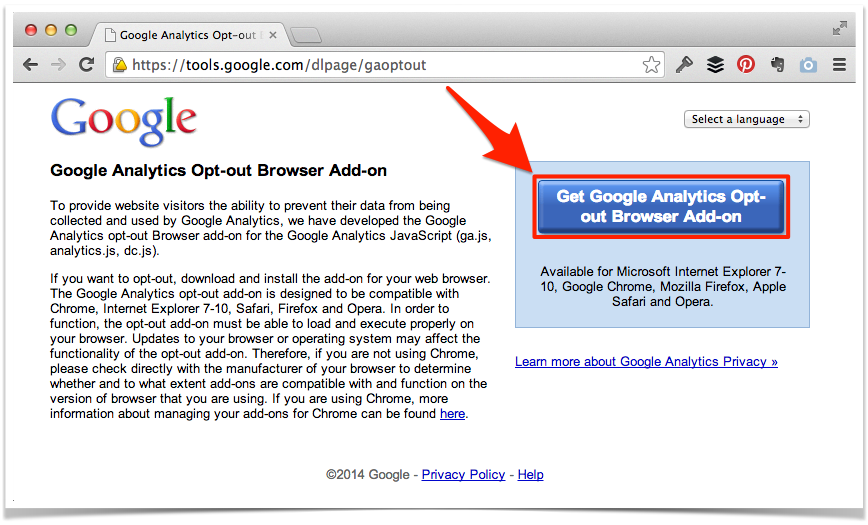
The install process will be a tiny bit different for each browser, but you should get prompts that walk you through the installation process. Leave a comment below if you have any questions with it.
Keep in mind that this will block you from all Google Analytics tracking, not just the tracking for your blog. So if you were the only person visiting your Great Uncle’s ant farm blog and you install this add-on then it will look to him like you are no longer visiting his blog (which we both know isn’t true).
If you’re an FBP member be sure to check out the Google Analytics course to learn about other Google Analytics tricks that you can use to help you grow your food blog.
That’s interesting, thanks! I wonder, though, if a significant number of food bloggers install this Add-on and if a significant number of food blog readers are food bloggers themselves (which, I believe is the case), then that would skew the traffic numbers quite severely, no?
Great thought Nicole. Yeah, that makes sense. Total visits and total page views would be off, but other important numbers (like average page views and average time on site) would be impacted if you were tracking yourself. Personally I’d prefer to not have my traffic numbers included, knowing that it’s the one thing I can control (and I can’t control whether others have analytics blocked or not).
Hi Bjork,
I’m keen to get my Google Analytics as accurate as possible but I don’t really like the idea of doing it at the expense of the accuracy of the statistics for other bloggers. After reading this post and your post about excluding bots and spiders (which I thought was great) I did some research into excluding my own visits from GA without impacting the traffic stats for other blogs. I found a way to do it by adding your own IP as a filter. I’ve written a guide at (I wouldn’t normally write my own tutorials but I couldn’t find a complete guide on how to do this, I had to piece together information from a few different places).
I can see the influence of your blog on many food websites these days and I think it would be a shame to encourage all of your readers to exclude their visits from GA in a way that impacts so many others. I just thought I’d let you know about another way.
Just need to finish by saying how much I’ve loved all of your other posts.
Thanks
Charlotte
Hey Charlotte! Thanks so much for the comment and the link to the tutorial.
I hear ya in regards to the impact that a universal block will have, as it impacts all GA tracking.
The one thing to consider with blocking IPs is that it only applies to the IP range you’re currently working from. Not a big deal if you have a desktop or just work from home (or an office), but if you work remotely (which we often do) you’ll still be tracking yourself. While blocking GA will negatively impact other bloggers total numbers (like sessions and page views) it won’t have a big impact on their averages (like average time on site and average pages per session). Tracking yourself, however, will impact these numbers, as you’ll most likely spend a lot more time on your site and view a lot more pages than the typical user.
That being said, I hear what you’re saying and think you’re spot on in regards to blocking an IP range if you work from the same place. I just wanted to add some food for thought (pun intended) for those that might be on the go when they’re working on their blog.
Thanks for the reply.
I think you’re right, in your case it makes a lot more sense to block all GA as it’s a hassle to have to add new IPs every time you move around. I tend to only work on my site at home so blocking a single IP works well for me.
By the way, I couldn’t see anywhere to register to receive notifications of replies to my comments. I always appreciate it when people take time to reply to my comments but I don’t tend to check back so would normally miss them unless I get some sort of email notification. Just thought I’d mention it as I’m sure others may feel the same.
Thanks
For sure!
I’m not positive, but I think that Disqus will automatically notify you of replies to comments that you’ve left. Did you not get one when I replied? You might need a Disqus account for this to work. I’m not 100% sure on that though.
Otherwise, if you wanted to subscribe to all comments, you can click on the “Subscribe” button at the bottom of the comments area.
I only realized yesterday that my awesome numbers coming from my hometown were actually… me. Sincere sad face. But I’m so grateful for this post so I can find out what my real numbers are. (Although, still a little bummed!)
Same thing happened to me. I was like “who is this person that LOVES Pinch of Yum?!? They’re spending so much time on the websi…er…wait…it’s me.” 🙂
Thanks man. Really helpful. 🙂
Hi, I thought of another approach using HTML5’s localStorage feature.
I’ve written a blog article about it here:
http://www.mendoweb.be/blog…
It has the advantage that it doesn’t exclude traffic stats for other blogs you access.
so sad. i was thinking there is a huge traffic from my city and after installing this, its me. Now i can see the real numbers. Thanks for the post
Thank you for sharing this information.
Thanks you! It is really helpful information.
Thank you for information…
Thanks.
Thank you very much, I tried to apply it to my blog